Vultr VPS Hosting: Renting Guide
If you want to get $100 to use in your first month on Vultr platform, register through this link: Vultr VPS hosting.
In this tutorial, I answer the question, how to rent VPS server from Vultr?
1. New instance
Once you log into your account, you need to click on + button on the right side of the page.
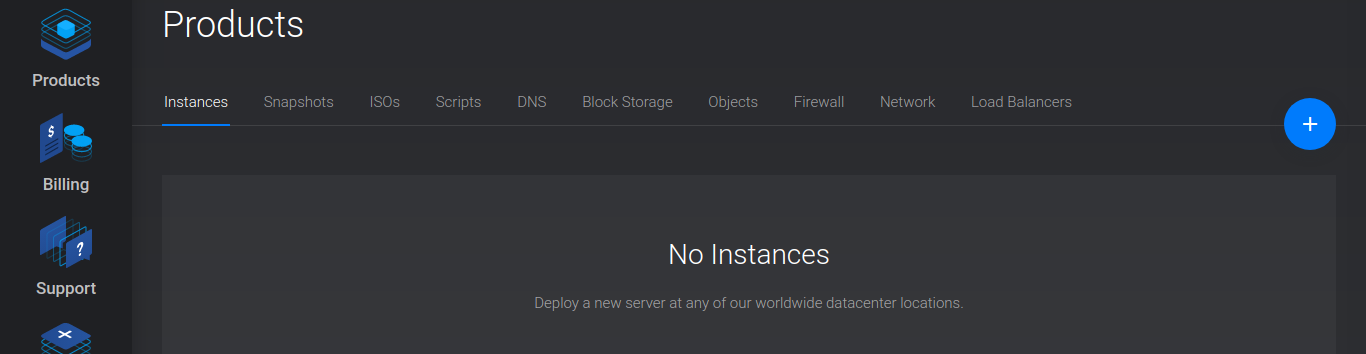
2. What server to choose for start?
Usually when you are just starting out, it’s best to start with a small server (the cheapest one with static IPv4 address). When I was choosing my first server to rent, I was wondering, whether those small servers with few GB of storage and less RAM than a smartphone can be really usefull, but I quickly got to learn that I can host multiple static websites on one small server and everything works fine. Dynamic websites also work fast on these small servers.
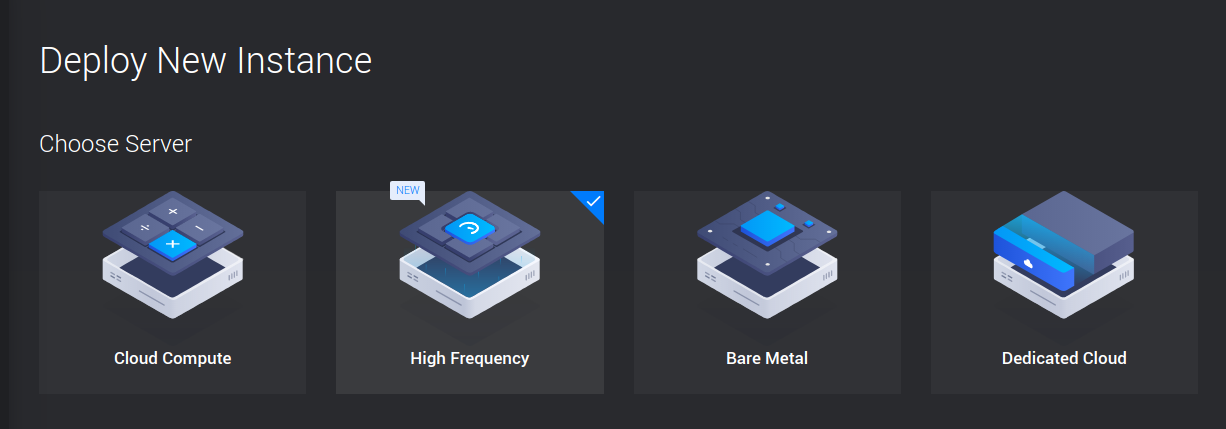
3. Choosing operating system.
I personally enjoy using Debian Buster for the stability it provides, but really any Linux will work, I just personally recommend Debian.

4. Location
It’s best to choose the server that is closest to your target audience.
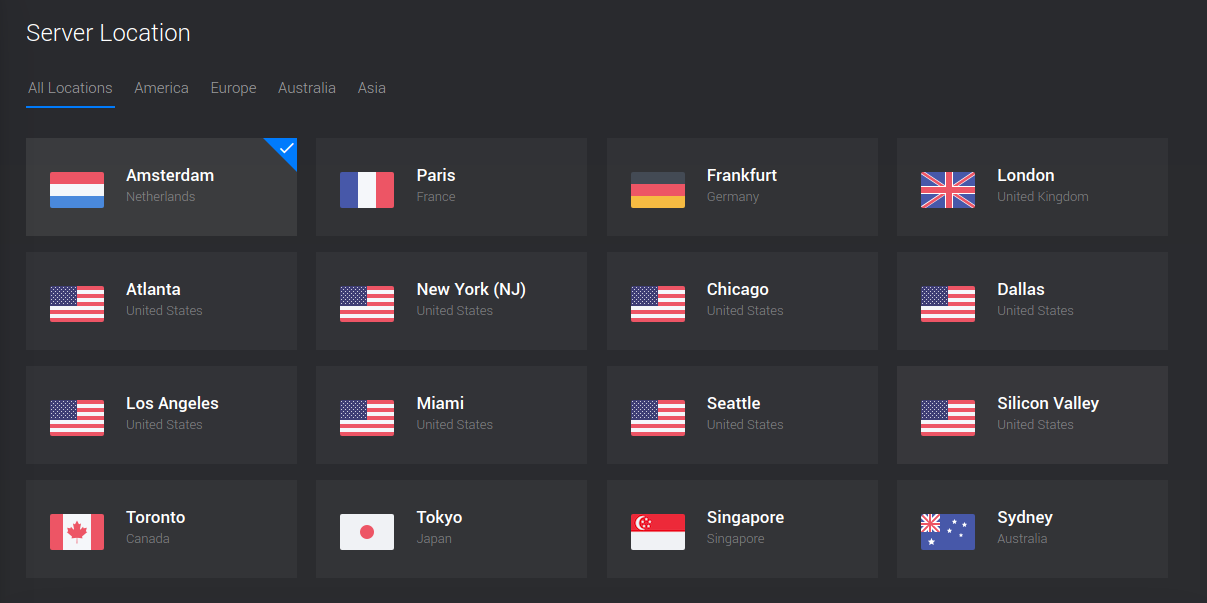
5. Now Deploy
Now you just have to click deploy and wait few seconds for your server to spin up.
6. Static IPv4
For next steps you will need your IP address to access server. It can be found in the main view or after going into server details.

7. Password
After going into server details, you can find server password, you will need it to login into your server.
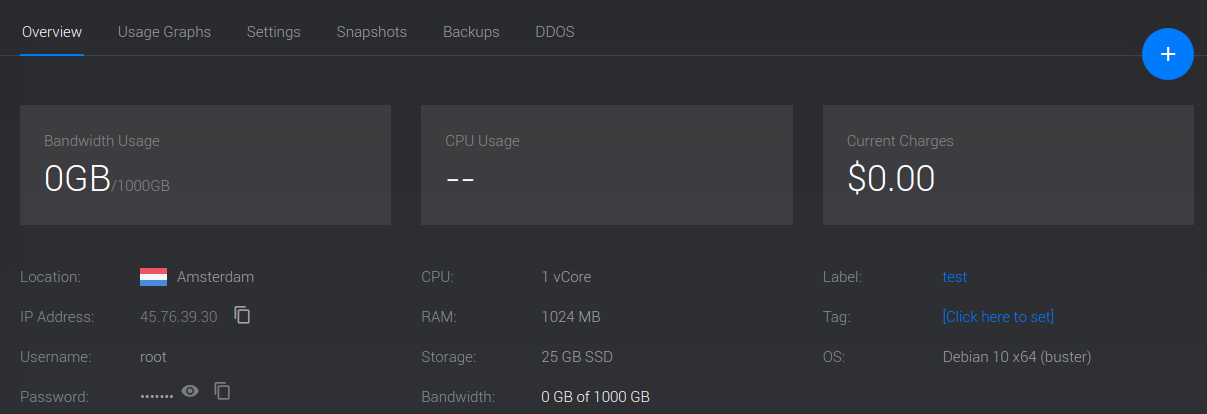
What next?
What you want to do next is to secure your Linux server against some basic attacks. For that step you need to have your servers IP address prepared and you can proceed here: first few minutes on your VPS server